
О том, как я подключал планшет дочери (Wacom Bamboo Fan (medium)) к своему лэптопу. В моем случае планшет подключался по USB.
Конфигурация ядра
Включаем поддержку USB планшета модулем:
Device Drivers --->
Input device support --->
<*> Event interface
[*] Tablets --->
Wacom Intuos/Graphire tablet support (USB)
Собираем ядро и устанавливаем модули.
Модуль ядра для планшета
Устанавливать нужно последнюю версию linuxwacom:
USE="kernel_linux module usb" emerge x11-drivers/linuxwacom -av
Можно попробовать вставить модуль прямо сейчас – modprobe wacom, если не получится, значит придется перегрузить ядро.
Теперь у вас должен появиться новый девайс – /dev/input/wacom. Он создается на основе правил для udev при подключении планшета. Так же планшет должен быть виден по lsusb.
Сборка и настройка Xorg
Добавляем wacom в /etc/make.conf для INPUT_DEVICES и пересобираем xorg-server:
emerge xorg-server -av
В файле конфигурации “иксов” добавляем следующие строки в соответствующую секцию:
Section "ServerLayout" InputDevice "stylus" "SendCoreEvents" InputDevice "eraser" "SendCoreEvents" InputDevice "cursor" "SendCoreEvents" # For Intuos3/CintiqV5/Graphire4/Bamboo tablets InputDevice "pad" EndSection
А так же добавляем следующие секции:
Section "InputDevice" Driver "wacom" Identifier "stylus" Option "Device" "/dev/input/wacom" Option "Type" "stylus" Option "USB" "on" Option "Mode" "Relative" # or "Absolute" # the official linuxwacom howto advises this line Option "Threshold" "5" EndSection Section "InputDevice" Driver "wacom" Identifier "eraser" Option "Device" "/dev/input/wacom" Option "Type" "eraser" Option "USB" "on" Option "Mode" "Relative" # or "Absolute" # the official linuxwacom howto advises this line Option "Threshold" "5" EndSection Section "InputDevice" Driver "wacom" Identifier "cursor" Option "Device" "/dev/input/wacom" Option "Type" "cursor" Option "USB" "on" Option "Mode" "Relative" # or "Absolute" EndSection # This section is for Intuos3, CintiqV5, Graphire4, or Bamboo Section "InputDevice" Driver "wacom" Identifier "pad" Option "Device" "/dev/input/wacom" Option "Type" "pad" Option "USB" "on" Option "ButtonsOnly" "off" EndSection
После перезапуска “иксов” планшет должен работать.
Если собирать x11-drivers/linuxwacom с флагами “tcl tk”, то установится графическая утилита, страшная на вид, схожая с windows-версией.
Установка флага “gtk” ничего не дает. Во всяком случае, я не заметил никакой разницы. Возможно это актуально при использовании GNOME-related апплетов.
На данный момент у меня не работает Eraser (он просто выполняет роль стилуса), и сила нажатия не влияет на толщину линии в GIMP.

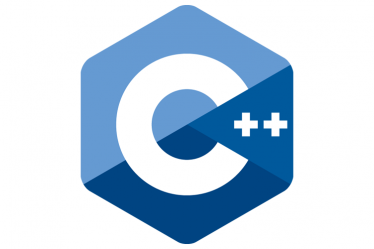

Слухай, а чаму адразу не macOS загружаеш, каб дачка памалявала? Там нават ёсьць спецыяльная праграма (ад Wacom), каб маляваць было проста, але цікава.
А смысл? Или в макоси рисовать начинаешь как профессионал?
Тут вообще дело не в том, какую ОС и инструмент используешь. А в умении рисовать и использовать инструмент.
До того, как я купил ей планшет, она вообще мышкой в Windows Paint рисовала для развлечения. Получалось весьма прилично.
Андрэй, напрыклад, “и сила нажатия не влияет на толщину линии в GIMP” 😉
Але ўвогуле, мне падаецца, што тая праграма (запамятаваў назву) больш падыходзіць для маляваньня з дапамогай планшэта, чым GIMP. І ў MacOS ня трэба перазьбіраць ядро 😉
Ну так и в Windows у ребенка все работает.
Думаю, что и у себя в Linux я смогу настроить силу нажатия.
Буду чакаць, бо і самому цікава, як гэта зрабіць у Linux 😉 (планую набыць планшэт)
Я думаю, что проблема силы нажатия не в драйверах, а в GIMP. Возможно я его не правильно настроил, или он не поддерживает силу нажатия.
Між іншым, пакажаш, што твая дачка малюе? (проста цікава)
Кстати, а планшет не может работать вместо мышки?
Т.е. такой “дежурный вариант”. Отключаешь от USB мышь и подключаешь на этот порт планшет.. заработает?
2Siarzhuk Piatrouski:
У нее большинство работ на бумаге карандашом, пастелью, акварелью.
2Denis:
Может, и даже работет 😉
Когда есть планшет, то мышью обычно не пользуются.
уже второй день мучаюсь с мои Graphire4 на fedora 9 установил драйвер прописал в иксах код но планшет не работает, верне работает но как мыш (так он и до установкии дров работал)
По команде wacomcpl всплывает окошко, но оно пустое без элементов просто пустой интерфейс.
Драйвер ставил по схеме (заходим в подкаталог скачанных и распакованнх дров prebuild (там заготовленная версия дров), пишем команды:
./uninstalll
./install)
компилировать не выходило. По мои догадкам у меня не работает надстройка Kernel о которой смутно сказано в сети, буду признателен если расскажите об это подробнее.
2piod:
Вам нужно собрать ядро с поддержкой планшета. Видимо прекомпиленное ядро, идущее с fedora 9 не собрано с поддержкой планшета.
как же собрать то это ядро?
Device Drivers —>
Input device support —>
Event interface
[*] Tablets —>
Wacom Intuos/Graphire tablet support (USB)
Собираем ядро и устанавливаем модули.
Я не очень понял, что и как необходимо сделать, куда это вписать или в терминале запустить.
Пытаюсь скомпилировать как советуют но после make
ступор на ошибке
/usr/bin/ld: cannot find -lXi
collect2: ld returned 1 exit status
make[3]: *** [libwacomxi.la] Ошибка 1
make[3]: Leaving directory `/usr/src/linuxwacom-0.7.8-3/src/wacomxi’
make[2]: *** [all-recursive] Ошибка 1
make[2]: Leaving directory `/usr/src/linuxwacom-0.7.8-3/src’
make[1]: *** [all-recursive] Ошибка 1
make[1]: Leaving directory `/usr/src/linuxwacom-0.7.8-3′
make: *** [all] Ошибка 2
2piod:
Вам нужно мануал по конфигурации и сборке ядра. Если коротко, то в терминале из-под рута:
# cd /usr/src/linux
# make menuconfig
# make && make modules_install
Не забыть скопировать ядро в /boot и прописать его в загрузчике. На эту тему очень много написано, посему не вижу смысла повторяться.
“/usr/bin/ld: cannot find -lXi” – ну из этой ошибки видно, что библиотека libXi.a не найдена.
p.s. Неужели в репозитории Fedora нет уже собранного драйвера?